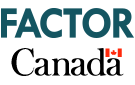SInce the COVID-19 pandemic began, more artists than ever are going live spontaneously, for a song or two, or to do a cover. There are also those who are planning more thoughtful concert or set-long presentations, such as those currently presented by the National Arts Centre as #CanadaPerforms. These tips can apply to either type of stream, but especially the latter format.
1. Pick the platform that best suits your own audience. Facebook Live and Instagram Live are really popular right now, but they aren’t the only platforms available. You also don’t have to go live at all; pre-recording and uploading is a good way to go if you live in an area with poor connection speeds, and is likely preferable to a bad quality livestream. You can also plan different events/concerts that are unique to each platform.
For platforms that have personal vs public profiles (eg Facebook personal profiles vs Facebook Pages), it's worth it to stream on the public profile. You want people to be able to access your stream, and to share it with people who don't have accounts themselves.
Some artists have successfully set up two (or more) cameras/smartphones and streamed on two platforms at once. This works best if you have a roommate/spouse isolating with you who can help hit ‘start’ and check the feeds once you’re rolling. Or, you can use one as a backup recorded so you have a clean recorded version, in case your stream goes down, and/or a second angle for cutting together footage for posting later.
2. Don’t forget to cross-promote. If you’re going live on Facebook, mention it on your other social media platforms. Share the saved video afterward.
3. Set up your camera, whether that’s a phone camera or webcam or other, and do tests for audio and video. Live streaming a concert or song is entertainment for the eyes as well as the ears. The best camera angle isn’t necessarily the best audio angle, so test-run a few arrangements while recording yourself.
Check your camera orientation (horizontal/vertical) and make sure that it works on the platform you’ve chosen.
4. Better quality in, better quality out. Just as with regular recording studio situations, you want to capture the highest quality audio from the source in order to end up with the highest quality audio for your viewers. Of course, that doesn’t just mean adjusting volume levels. If you have a USB mic, or small home recording/audio setup, test it.
You’ll get the best stream quality by using a desktop/laptop with a hardwired internet connection. Upgrades such as a good quality USB mic and webcam can make a world of difference if you can borrow or buy one (see suggestions below). Of course, if you have a home recording setup, you can experiment with more sophisticated setups.
5. Setup tips
Don’t worry about rearranging your house. If you don’t have a great-looking ‘set’ already, you can keep the background simple. Ideally, there’s no doors in the back of your shot where family/pets will be coming and going, unless they’re going to be part of the show too. In front of blackout curtains, or a sheet that you’ve hung up, can work fine. Make sure you are not going to be backlit by windows or things like floor lamps, or you will become a silhouette on camera. Of course, if you’ve got a cool background, use it! (Also, keep time of day - how much natural light is in your room at the time you'll be filming - in mind).
The best lighting setup is to have at least one light source coming from directly behind the camera (or use a ring light (similar to this one, which can also come with a handy phone holder, if you have one). Lighting from directly overhead is prone to causing deep shadows on the face. In general, make your room/area brighter than you think it needs to be to help the camera pick up details.
Wear clothes that don’t blend in to your background, and avoid highly patterned clothes that can display strangely on screen.
If you want to try out a fun location like your stairwell, bathroom, or back deck, be sure to test your internet connection while filming from that space. You may find using phone data works in this case better than wifi.
6. Do a test broadcast.
Film yourself (not streaming) to check your audio levels, lighting, and how far you can move around before you leave your frame. Then, test streaming to a Facebook profile on a private post setting of “only me” (or only to close friends) can help for an accurate test run of your setup, regardless of the platform you go live on later.
Filming in HD is not necessary – In fact, it may result in a lower quality, buffered stream on the viewer’s side.
7. Go Live time
Just before going live, close all your other apps on your device.
Kick everyone in the house off your wifi/internet while streaming so they’re not stealing bandwidth.
It’s okay to coach your fans on how to respond. They are still new to watching livestreams, just like you may be new to performing in this manner. If you have a spouse/roommate who is able to help you respond to and pass on audience comments in real time (for example, song requests), let your listeners know. Ask them to like/love/etc in place of applause. Ask them to share your livestream as it's happening.
8. Income options and streams
We have posted a tipjar article here: https://www.saskmusic.org/how-to/articles/view,article/6992/virtual-tipjars-options
Tipjars are online options for fans to provide ‘tips’/donations in lieu of having to pay a ticket price, or to subscribe to a ‘fan club’ level of engagement with the artist. Don’t be afraid to post a donation link on your stream; your music is providing value to listeners and many will be actively looking for ways to support artists. Make it easy for them to do so.
There are also a number of websites/applications that can facilitate a pay-per-view type concert experience (see below).
ADDITIONAL TIPS
Zoom: Specific audio settings for music
Zoom is natively optimized for ‘spoken’ meetings. To have decent audio for music delivery, you’ll want to open your desktop or browser version and go to Settings (gear icon) > Audio. Under Microphone, uncheck the box that says “automatically adjust volume.” Then go to Advanced, and check the box that says “Show in-meeting option to enable original sound from microphone,” as well as switch both the “suppress persistent background noise” and “suppress intermittent background noise” to Disable. Doing all of these will stop Zoom from applying a sort of ambient noise/compression filter that tends to make things sound out of phase and can (for example) push down vocals below guitar levels.
Using the Zoom desktop version for broadcasts is best, and has less lag if you can use a hard-wired connection.
Don’t publicly post your streaming key! And if you're doing a private, password-protected stream (which is recommended to prevent getting Zoom-bombed), do NOT post the password publicly. Only those who you invite, or your fan list, should get the password.
The Meeting Room option is currently set ‘on’ as default, meaning you have to approve all applicants to your meeting individually as they join in real-time. You may want to disable this if you’re running your stream on your own and can't be monitoring the entry while performing.
GEAR NOTES
This is just a starting point of items that we've seen recommended numerous places and there are many more good options.
Smartphone mic add-ons:
Rode Video Mic ME https://www.rode.com/microphones/videomicme
A 2020 reviews list (a roundup of mics that have popped up on numerous best-of lists)
Stand alone webcams:
Logitech C920 HD Pro https://www.logitech.com/en-ca/product/hd-pro-webcam-c920?crid=34
TechRadar Best list https://www.techradar.com/news/computing-components/peripherals/what-webcam-5-reviewed-and-rated-1027972
DIVING DEEPER
If you're ready to get more technical with your streaming, look into:
Restream https://try.restream.io/
Multistream to 30+ platforms simultaneously. You can test a free trial to evaluate, otherwise most of its options lie in a paid version.
Ecamm (for Macs) https://ecamm.com/
“Turn your Mac into a live production studio for broadcasting to Facebook Live, YouTube, Twitch and Periscope.” Providing overlays, comment options and more. 14 day trial available.
OBS (Open Broadcast Studio) https://obsproject.com/
A widely used, very popular free and open source software for video recording and live streaming on Windows, Mac or Linux. There’s a definite learning curve to it, but OBS offers more sophisticated options for video/audio capturing and mixing and scene creation. This article gives some tips for getting started with OBS: https://www.socialmediaexaminer.com/how-to-produce-high-quality-videos-for-social-media
Platform options for paid streaming:
Side Door, https://sidedooraccess.com/
Side Door is a Canadian-based initiative where anybody can perform, host, or curate shows for their communities. Originally for in-person shows, it quickly expanded to the online sphere, once gatherings became unsafe. "Our job is to help artists, curators, festivals and venues keep creating shows and help audiences find them."
StageIt, https://www.stageit.com/ and about page https://www.stageit.com/static/static_pages/what_is_stageit
Stageit is an online venue where artists perform live, interactive, monetized shows for their fans directly from a laptop, offering fans unique experiences that are not recorded. However, there is also a ‘pay what you can’ ticket option and tipjar.
Twitch, https://www.twitch.tv and Getting Started https://www.twitch.tv/creatorcamp/en/twitch-music-getting-started/twitch-music-getting-started/
Twitch is a popular online service used to watch and stream digital video broadcasts along with providing a viewer chat function. It originally focused almost entirely on video games, but has since expanded to include streams dedicated to artwork creation, music, talk shows, and the occasional TV series. Streamers can collect tips and subscriptions, and viewers can watch for free.
ADDITIONAL ARTICLES & RESOURCES
How Musicians Can Ask Fans for Support (Bandzoogle)
The Complete Guide to Livestreaming for Musicians (Bandzoogle)
How to Livestream for Beginners (Epiphan)
SideDoor’s Tutorial Video for Online Concerts
Submit your Livestream for Listing (Folk Conference)
Folk Alliance recorded webinar, "Ask An Expert: The Legal Landscape of Livestreaming"
Folk Alliance recorded webinar, "Tech Tips and Tricks for Successful Livestreaming"
Folk Alliance recorded webinar, "Livestreaming: Earning a Living and Reaching Fans"